Ever wish your browser did more than just, you know, browse? Imagine having a digital co-pilot that actually helps you navigate the web, instead of just showing you pages. That’s Atlas AI Browser! Get ready for a smarter, faster online experience, launching first on macOS in October 2025. If you’re tired of endless tabs and digital clutter, Atlas is designed to bring you speed, clear information, and fewer distractions.
What makes it so different? It seamlessly weaves ChatGPT right into every page you visit. This means you can ask questions, get quick article summaries, pinpoint key details, or even kick off an email draft – all without ever leaving your current tab. Atlas is truly built to supercharge everything you do online, whether you’re reading, researching, writing, or just tackling simple automated tasks. And don’t worry if you’re not on a Mac; Windows, iOS, and Android versions are on their way!
We’re even rolling out a special preview of “Agent Mode” in select regions. Think of it like having a personal assistant for those annoying, repetitive chores – things like putting together a shopping list or filling out a form. Just a heads-up: this is “supervised automation,” so you’ll always want to quickly review its plan before giving it the green light. Your watchful eye is super important!
No matter what you do – whether you’re a content creator, a marketing wizard, a developer, a student, or a journalist – Atlas is designed to shave precious hours off your day. This guide will show you how to truly make the most of it. We’ll cover everything: from ditching those old extensions and mastering AI summaries, to building your very own “prompt playbook.” You’ll learn how to switch seamlessly from Chrome, supercharge your journalist workflows, keep your privacy locked down, compare products like a pro, conquer SEO research, set up Atlas for classroom success, and ultimately, unlock your inner power user.
Curious for more details on the launch and all its cool features? Check out OpenAI’s official announcement, “Introducing ChatGPT Atlas.” For a hands-on look at the top 7 features, Tom’s Guide offers a fantastic roundup. And if you’re wondering how Atlas stacks up against Chrome, Wired has a useful overview.
A Week with Atlas: Ditch Five Extensions with Smart, On-Page AI
Picture this: In just one week, you could swap out your separate summarizer, translator, grammar checker, web clipper, and even a basic price tracker. How? Simply by using the Atlas sidebar on any page – and always ensuring the AI provides its sources. It’s truly that straightforward.
Here’s a realistic daily flow that can make a real difference:
Morning: Breeze through your inbox. Get quick summaries and draft replies in a flash.
Mid-day: Dive into deep research, effortlessly using section summaries and pulling direct quotes.
Late-day: Power through drafting tasks with AI-powered rewrites, outlines, and perfectly organized notes.
Of course, you’ll still want to hang onto your ad blocker, password manager, and screenshot tool. Those are definitely must-haves!
Day 1 Setup: Your First Steps with the Sidebar and Page Actions
Ready to get started?
When you open Atlas on your mac device and pin the sidebar. This keeps it visible and ready whenever you need a hand.
Try selecting any paragraph on a page, then ask Atlas for a quick, one-paragraph summary.
Experiment with these three essential actions: “Summarize this page,” “Extract the headings,” and “Give me a one-paragraph brief with the page title and URL at the top.”
Just a friendly reminder: Agent Mode is still in preview, so always keep an eye on it. Double-check any steps before you approve them!
For more on why OpenAI created Atlas, check out Axios’s coverage of the release.

Ditch Your Separate Summarizer and Translator – Atlas Does It All
Atlas makes summarizing and translating incredibly simple. Just use these short, yet powerful, prompts:
“Give me a 5-bullet summary with the source link.”
“One sentence TLDR, plain English.”
“Rewrite for clarity in plain English. Keep names and dates exact.”
“Translate this paragraph to Spanish, keep quotes in English if they are names or brands.”
Always remember to ask Atlas to include the source link in its output. This ensures your notes are trustworthy and easy to trace back!
Clip Notes with Citations – Your Web Clipper is Now Built-In
You can finally say goodbye to your old web clipper! Just highlight a section, then give Atlas a prompt:
“Key takeaways in bullets. Add the page title and URL at the top.”
“Pull exact quotes with short context.”
Try this super simple note format for instant organization:
Heading: Topic or page title
Bullets: Key points with short quotes
Source: Page title and URL
Compare Prices Without a Separate Price Tracker
Here’s a neat trick for comparing products across different sites:
On your first product page, run this prompt: “Extract price, model, specs, shipping, and return policy from this page.”
Hop over to the second tab and run that exact same prompt.
Now, back in either tab, simply ask: “Create a two-column comparison using the extracted data.”
You’ll get a handy mini-table like this – perfect for making quick, informed decisions:
| Item | Store A |
|---|---|
| Price | $1,199 |
| Model | X13, 16 GB RAM, 512 GB SSD |
| Shipping | Free, 3 to 5 days |
| Returns | 30 days, restocking fee may apply |
Just a heads-up: prices and policies can change, so always click through to verify before you hit “buy.” For a closer look at privacy when shopping with AI, The Washington Post’s article, “ChatGPT’s new browser and memories,” explains what Atlas remembers.
Supercharge Your Research with AI Summaries – Keep That Context Intact!
You’ll seriously boost your research speed by controlling how much Atlas summarizes and always keeping your sources front and center. You can summarize an entire page, a specific section, or even just a small selection. Make it a habit to include citations, dates, and names in every output. For those really long articles, try breaking them into smaller chunks, then combine them for a full, comprehensive overview.
Choose Your Focus: Page, Section, or Just a Bit
Full page: Brilliant for quickly scanning news, hefty documents, or lengthy articles.
Section by heading: Your go-to when you need specific details without all the surrounding noise.
Selection: Perfect for when you just want to focus on one paragraph or a particular table.
Try limiting long content to 7 bullets and shorter pieces to 3. It’s amazing how much this helps you focus!
Always Keep Sources Visible in Your Summaries
Always ask Atlas to add the page title and URL. If you’re pulling from multiple sources, request numbered citations with links after each point. This makes fact-checking and tracing claims super quick and easy.
Break Down Long Reads and Build a Polished Brief
Work through content section by section for peak efficiency:
- Summarize Section A with a 3-bullet limit and a key quote.
- Summarize Section B, making sure to grab important dates and names.
- Then, ask Atlas to weave these section notes into a concise, one-page brief, complete with clear headings, bullets, and a handy reference list.
Steer Clear of Blind Spots: Double-Check Dates, Authors, and Conflicts
Prompt Atlas for the publish date, last update, author, and any disclosed sponsorships. For an extra layer of fact-checking, try asking:
“Find two opposing sources and list their key claims with links.”
Your Atlas Prompt Playbook: 25 Quick Commands for Any Page
Think of these as your secret weapon! Save these powerful, short commands right in your sidebar, ready to fire off instantly.
To Read and Extract:
- TLDR in 5 bullets with link
- Outline the headings
- Pull key stats with units
- Extract FAQs with answers
- List claims with citations
- Summarize pros and cons
- Quote the top three lines with context
- Convert to a 100-word abstract
- Explain like I am 13
- Translate to Spanish
To Compare and Decide:
- Turn this into a checklist
- Turn tables into CSV
- Compare these two tabs by spec
- Price, shipping, and return policy table
- Find missing counterarguments
To Rewrite and Create:
- Create a meta description under 155 chars
- Draft an email reply in a friendly tone
- Rewrite for clarity and short sentences
- Make a 7-day study plan from this page
- Create a step-by-step guide
To Investigate and Catalog:
- Timeline of events with dates
- Extract entities: people, organizations, products
- Pull definitions with quotes
- Turn this into interview questions
- Summarize comments into themes
Read and Extract: Outlines, Stats, and FAQs in a Flash
Next time you’re on an article, try running the outline, key stats, and FAQs prompts one after another. Ask Atlas to pop citations right next to each item. You’ll get a super fast brief and clear follow-ups, making your research way more efficient.
Compare and Decide: Specs, Pricing, Pros, and Cons Made Easy
Got two product tabs open? Ask for a side-by-side comparison. Then, go a step further and add pros and cons, plus a “fit note” – maybe for students, travelers, or power users. And always keep links for each row; it makes verifying details and making smart choices a breeze.
Rewrite and Create: Emails, Briefs, and Spotless Tables
Transform your messy notes into a concise email with a clear call to action, or a powerful one-page brief packed with bullets and links. And if you stumble upon a jumbled table on a page, just ask Atlas to convert it to CSV. You can then import it easily, saving you a ton of manual cleanup!
Save and Reuse: Build Your Own Quick Prompts
Start building a small collection of your absolute favorite, most-used prompts. Give them clear, easy-to-remember names, tell Atlas exactly what kind of output you’re looking for, and always, always ask for links. This little personal playbook will quickly become something you can’t live without.
Switching from Chrome to Atlas: Making the Move Easy
If you’re on macOS, Atlas makes bringing over your old data incredibly simple. You can easily map your favorite Chrome extensions to Atlas’s powerful built-in actions, then set your new default preferences. And no worries, you’re absolutely welcome to stick with your current password manager if that’s what you prefer!
For a quick comparison of Atlas versus Chrome, take a look at Wired’s report.
Import Your Bookmarks, Passwords, and History
Head to Settings, then simply select “Import.” While you’re at it, take a moment to tidy up old folders during the import. This way, Atlas starts fresh and organized. Archive those stale bookmarks and only keep what you truly use – it’s like a digital spring cleaning!
Swap Your Favorite Extensions for Atlas’s Built-in Power
That old summarizer? Now it’s an Atlas summary.
Your translator? That’s an Atlas translate.
Your note clipper? Meet Atlas notes with links.
And your basic writing helper? That’s an Atlas rewrite.
Set Your Search, Start Page, and Privacy Defaults
Pick a default search engine you trust. Choose a clean, distraction-free start page. And customize your cookie, history, and site permission rules to truly feel comfortable and secure. It’s a great habit to review these settings monthly!
Have a Backup Plan for Unique Features
Some super specialized extensions might not be ready or even needed with Atlas. And that’s totally fine! Feel free to keep Chrome or another browser handy for those rare, unique tasks. You can easily switch between them without skipping a beat.
Journalist’s Toolkit: Transform Long Filings into Clean Notes, Quotes, and Timelines
Work faster and maintain accuracy. The goal is always clean text, exact quotes, clear timelines, and consistent, traceable sources. Atlas helps you achieve all of this effortlessly.
Grab Clean Text with the Source Always Visible
Select your filing, then ask for a section summary. Pop the page title and URL right at the top. Using a standard note template ensures your newsroom can scan it quickly and efficiently.
Extract Quotes and Keep Them Word-for-Word
Ask Atlas to pull quotes exactly as they appear. If possible, include the section header or paragraph number. Remember, never paraphrase quotes – accuracy is absolutely vital.
Build a Timeline of Events, Complete with Dates
Prompt Atlas for a date-sorted list, including one-line summaries and citations. Even better, ask it to flag any gaps or unclear dates for you to double-check later, ensuring your reporting is comprehensive.
Move Notes to Your Editor Without Losing Those Crucial Links
Copy Atlas’s output as plain text, making sure you keep all source links intact. A smart tip: tag items that need a fact-check later – it’s a fantastic way to stay organized.
Privacy Check: What Happens When AI Reads a Page, and How You Stay in Control
Atlas offers “on-page” help, which means it might read the content you’re looking at to answer your prompts. But don’t worry – you are always in charge of what gets shared. Make it a habit to regularly review your settings, site permissions, and sidebar history to stay on top of things.
For a really clear look at the privacy implications, check out The Washington Post’s explainer: “Use it, but understand what it remembers.”
Understand What Might Be Shared, and Why
Atlas can use the text you highlight or the page you’re currently viewing to summarize, answer questions, or pull out information. It’s always best to avoid sending private data or internal documents unless you’re completely comfortable with its privacy policy. If you’re ever unsure, just don’t share.
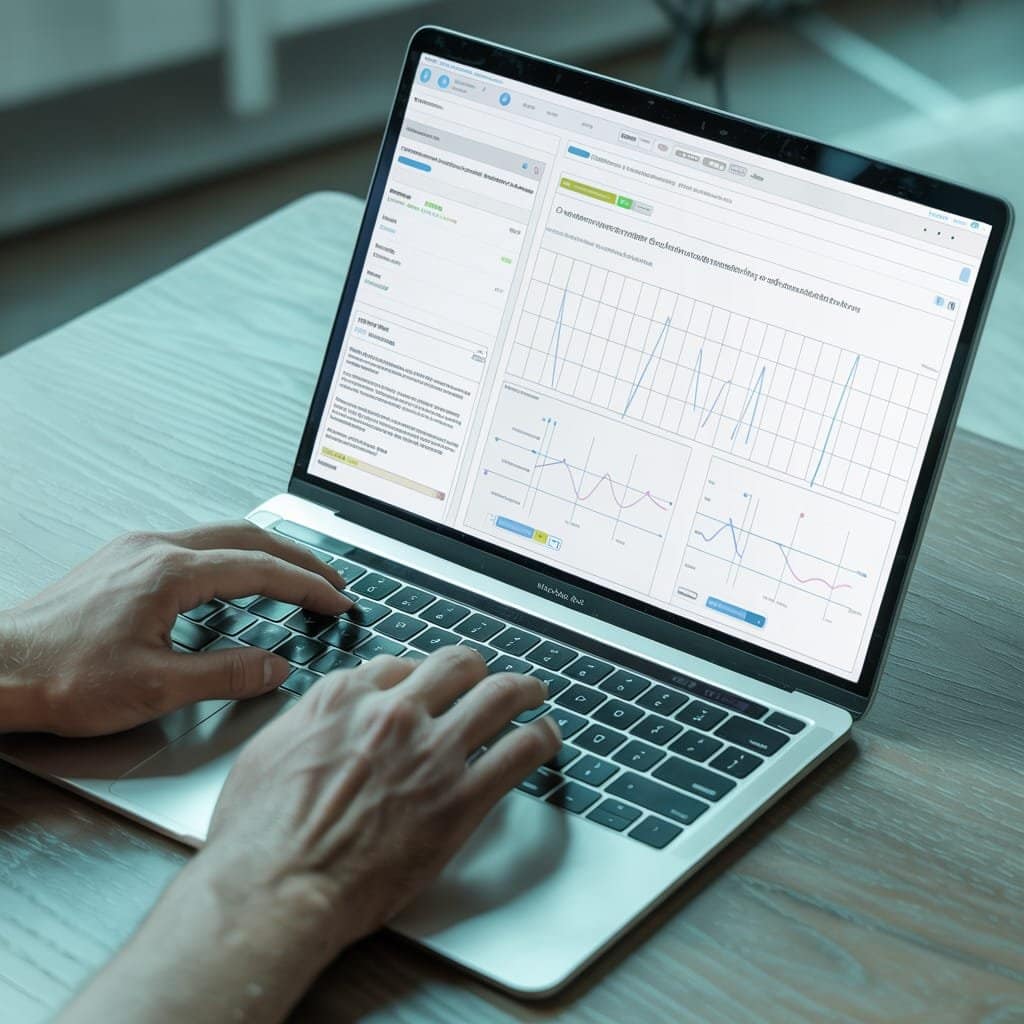
Control Sharing on Sensitive Websites
Make sure to turn off AI help when you’re on banking, HR, or health pages. For any sensitive research, always use a private window. And get into the habit of clearing your sidebar history regularly – it’s a simple, yet powerful, privacy step.
Leverage Profiles, Clear Data, and Local Notes
Consider keeping separate profiles for work and personal browsing. Store any sensitive notes offline or in a local app. And only hold onto what you truly need – decluttering your digital footprint is always a smart move.
Always Supervise Agent Mode Before Approving Actions
Once Agent Mode rolls out, make sure you always review its proposed plan, confirm the steps, and don’t hesitate to cancel if anything looks a bit off. It’s also wise to keep a quick record of its actions for any future checks – just in case.
For more context on Atlas’s features, Tom’s Guide has a great rundown of the top ones.
Shop Smarter with Atlas: Compare Specs, Prices, and Reviews All in One Spot
Open a few product tabs, then easily extract specs, prices, shipping, and return policies. Summarize reviews into their main themes. You can build a quick shortlist and pick what truly fits your needs – all without that endless tab juggling!
Transform Product Pages into a Clean Spec Table
Ask for the model, CPU, RAM, storage, size, ports, and warranty. Make sure to keep a source link for each row. If some details are missing, ask for likely values and mark them for a quick manual check – it’s always good to be thorough!
Summarize Reviews and Quickly Spot Common Issues
Pull out pros and cons, complete with short quotes and links. Ask for the top three recurring themes. Keep an eye out for patterns related to battery life, build quality, heat, or customer support experiences – these insights are incredibly valuable.
Quickly Check Price, Shipping, and Return Policy
Create a mini-table showing price, delivery time, shipping cost, and the return window. Always, always verify these details on the seller’s page before buying, as prices can change in a flash. You don’t want any surprises!
Build a Shortlist with “Fit Notes”
Ask Atlas to rate options for things like travel, school, or gaming. Add a quick one-line reason, such as “lightweight, better battery” or “best screen for color work.” This helps you zero in on the perfect choice.
Your SEO Workday: Extract Outlines, FAQs, and Content Gaps Right as You Browse
Imagine planning your content directly from the Atlas sidebar while you’re scanning search engine results pages (SERPs)! You can grab outlines from top-ranking pages, collect FAQs, and pinpoint exactly where content gaps exist. Then, draft a one-page brief complete with title ideas, H2s, FAQs, and even internal link suggestions. Just remember to keep citations on each item for accuracy!
For the latest on how Atlas is transforming browsing, check out OpenAI’s launch post and the broader launch news from KSL’s Atlas report.
Scan SERPs and Quickly Grab Top Page Headings
Ask Atlas to list the H2 and H3 headings from the top search results. Organize them into a simple outline, complete with links. This is a super fast way to reveal common content structures and kickstart your own planning.
Gather FAQs from Pages, Forums, and Reviews
Collect common questions with short answers and source links. Tag each one as either beginner or advanced. This quickly turns into your go-to FAQ set and schema map, saving you hours of tedious research.
Uncover Content Gaps and Angles Where You Can Shine
Prompt Atlas to compare outlines and highlight any missing topics or weak sections. Then, ask for two new subtopics you could cover even better than the current top results – a brilliant way to find your competitive edge!
Draft a One-Page Brief Directly in the Sidebar
Generate title ideas, H2s, key points, FAQs, and internal link targets. Add notes on search intent and reader level. Then, simply paste it straight into your CMS or document – instant content planning, just like that!
Ready for the Classroom: Help Students Summarize Sources and Cite Links Smartly
Atlas can be a fantastic tool for teaching students how to craft short, effective summaries, pull exact quotes, and practice proper citation. Encourage them to always stay connected to the original source, rather than just relying on the summary alone.
Encourage Active Reading with Short Prompts
Ask for key points, any open questions, and one counterpoint. Keep the outputs under 150 words. These short limits really push students towards focused, critical reading and better comprehension.
Cite Sources and Keep Quotes Exact
Require the page title and URL in every note. Quotes must be word-for-word and enclosed in quotation marks. This is a great way to reinforce academic integrity.
Help Avoid Plagiarism with Paraphrase Checks
Ask Atlas to compare a student’s paragraph to its source and flag any overly similar phrasing. This is a great opportunity to teach them how to paraphrase effectively and cite correctly – a truly crucial skill.
Support Diverse Reading Needs
Utilize short-sentence rewrites, vocabulary lists, and step-by-step outlines. Where available, encourage audio reading options, making learning more accessible for all students.
Power User Shortcuts: Master Keyboard, Sidebar, and Prompt Chains for Lightning-Fast Work
Real speed comes from building muscle memory, keeping your sidebar conveniently pinned, and crafting smart prompt chains. Just be ready for occasional context drift and slow-loading pages – even the pros run into these!
Your First Keyboard Shortcuts to Master
Practice opening the sidebar, focusing your input, copying the last answer, and switching tabs. Use them daily until they feel like second nature – you’ll be zipping through tasks in no time.
Pin That Sidebar and Switch Modes in a Flash
Keep your AI assistant visible as you browse. You can easily switch between summarizing, extracting, and rewriting, depending on your current task – it’s all about making your workflow as smooth as possible.
Chain Prompts to Breeze Through Multi-Step Tasks
Here’s a sample chain to kick things off:
- Outline the page.
- Pull stats with links.
- Draft a 120-word summary.
- Create a 5-point email for a teammate.
Save your favorite chains as your very own mini-playbook! They’ll become incredibly handy.
Troubleshooting Common Hiccups Like Context Drift
If Atlas seems to lose track of the page, just restate your task and re-include your selection. For slow-loading pages, try working in smaller chunks – that often does the trick!
Wrapping Up
So, what’s the big picture? Atlas AI Browser weaves ChatGPT right into every page, giving you the power to read, compare, and create faster than you ever thought possible. It first launched on macOS in October 2025, with plans to expand to even more platforms soon, bringing its incredible capabilities to a wider audience. Start by getting comfortable with summaries and notes, then dive into prompt playbooks, quick comparisons, and simple prompt chains to truly unlock its full potential. Always keep privacy at the forefront, and remember to supervise Agent Mode before approving any actions. Why not pick just one workflow from this guide and give it a shot today? You might be surprised at the difference it makes!
Frequently Asked Questions
1. What is Atlas AI Browser?
Atlas AI Browser is a tool built for macOS users. It uses AI to speed up tasks like searching and browsing. You get smarter results without extra hassle.
2. How do I install it on my Mac?
Download the app from the official site. Open the file and drag it to your Applications folder. It takes just a few minutes to set up.
3. What key features does it have?
It offers quick AI summaries of web pages. You can ask questions right in the browser for instant answers. Tabs stay organized with smart grouping.
4. Is Atlas AI Browser free to use?
Yes, the basic version is free for all Mac users. Premium options add more AI tools for a small fee. Start with the free plan to test it out.
5. Does it protect my privacy?
The browser keeps your data local on your Mac. AI processes happen without sending info to servers. You control what gets shared.
6. What are the system needs for macOS?
It runs on macOS 12 or later. You need at least 4GB of RAM for smooth use. Most recent Macs handle it well.



